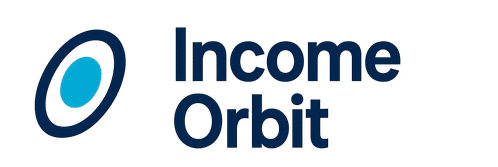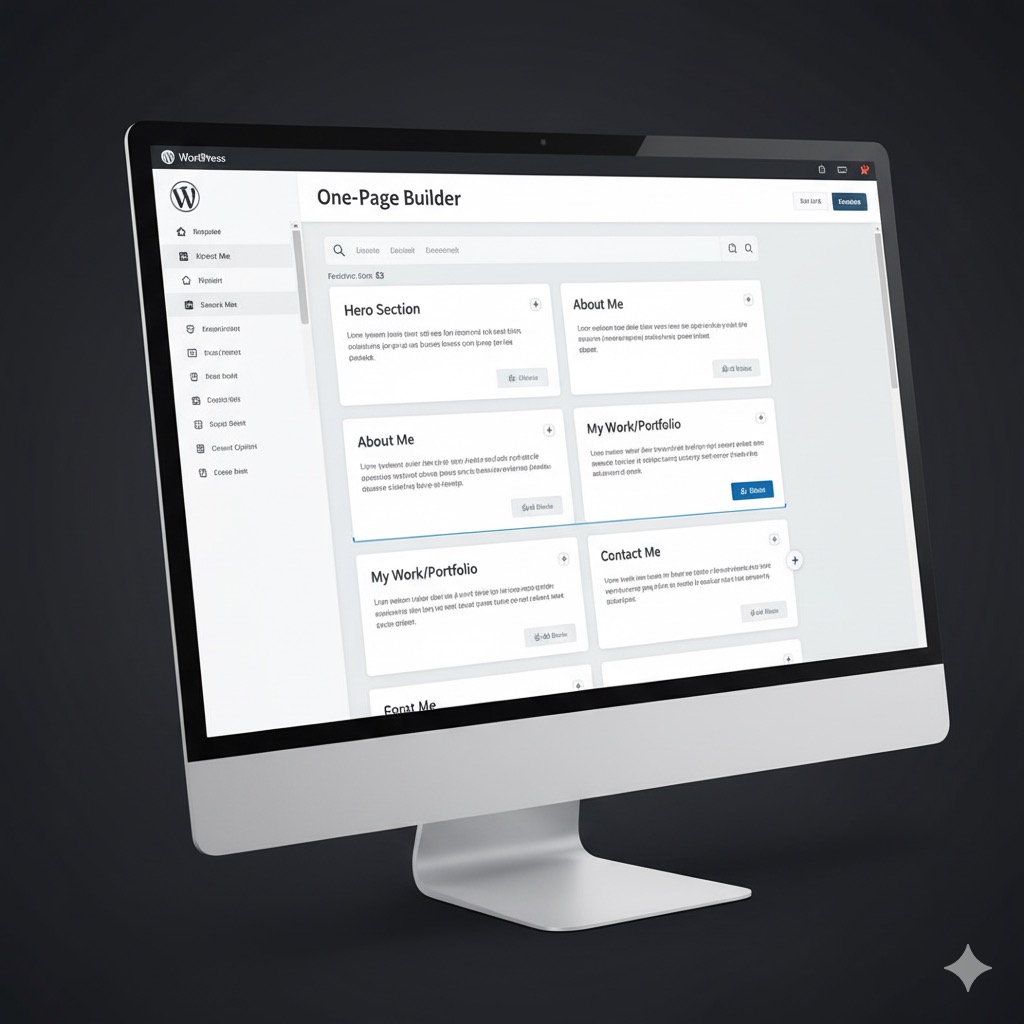
How to Build a WordPress One-Page Website (Guide)
A WordPress one page website is the fastest way to launch a micro site: one template, anchor navigation, and zero bloat. Follow this setup to go live today with clean SEO and Core Web Vitals.
Building a powerful **wordpress one page website** is a core strategy for micro websites, especially for showcasing a single product or a professional portfolio. This guide will walk you through the entire process, from choosing the right tools to optimizing your single-page site for search engines.
Why a one-page site is a smart choice for micro websites
A single-page design offers a streamlined user experience, making it easier for visitors to find information without clicking through multiple pages. It’s perfect for:
- Showcasing a single product or service.
- Creating a digital business card or portfolio.
- Launching a temporary promotional site for an event.
While one-pagers are great for simplicity, they can be harder to rank for multiple keywords. We’ll cover how to handle this below.
Step 1: Choose a Lightweight Theme
The foundation of your **wordpress one page website** is the theme. Pick a theme that is fast and optimized for one-page layouts. Options include:
- **Astra:** Highly customizable and fast.
- **GeneratePress:** Known for its lightweight and modular design.
- **OceanWP:** Versatile with a good range of one-page templates.
Step 2: Install Necessary Plugins
You don’t need many, but these are essential for any **one-page WordPress website**:
- **Gutenberg:** The new WordPress block editor (comes with WP 5.0+). Use it for drag-and-drop design.
- **SEO Plugin:** Rank Math or Yoast SEO to manage your title, meta description, and schema.
- **Cache Plugin:** WP Rocket or LiteSpeed Cache to ensure your site loads fast.
Step 3: Structure Your Content
Think of your **one-page WordPress website** as a story. Organize your content into logical sections using headings (**H2**, **H3**) and visual dividers.
| Section | Purpose |
|---|---|
| Hero | Catchy headline & CTA |
| About Us | Tell your story briefly |
| Services/Products | Outline your offerings |
| Testimonials | Build trust with social proof |
| Contact/CTA | Clear call to action with a form or link |
Step 4: Set Up Anchor Links
Anchor links allow visitors to jump to a specific section on the page. Here’s how to create them in WordPress:
- Select a heading block (H2 or H3) for a section.
- In the block settings (sidebar), go to “Advanced”.
- Under “HTML anchor,” give the section a unique ID (e.g.,
servicesorcontact). - Now, create a link and point it to `#services` or `#contact`.
Update your main navigation to use these anchor links instead of full URLs to provide smooth scrolling.
Optimizing your wordpress one page website for SEO
- **Target One Primary Keyword:** Since you have a single page, focus your SEO efforts on a single, strong keyword phrase like “**wordpress one page website**.”
- **Use Headings:** Use **H1** for your main title and **H2/H3** for each section. This helps Google understand your content structure.
- **Optimize Your Images:** Use descriptive filenames and alt text.
- **Build Quality Backlinks:** A few high-quality links to your single page can significantly boost its authority.
FAQ
Q: Is a one-page site bad for SEO?
A: No, but it requires a different strategy. You can’t rank for many keywords, but you can achieve a very strong ranking for one primary keyword and its variations.
Q: Can I convert my one-page site into a multi-page site later?
A: Yes. Simply create new pages and use 301 redirects to point your old anchor links to the new, corresponding pages.
For more insights on building and monetizing micro websites, visit our homepage.